%20(15)%20(1).png)
- Krea AI makes AI-powered creativity effortless—generate stunning images, videos, and logos with just a few clicks.
- From photo enhancement to real-time AI drawing, this tool transforms your ideas into reality, no advanced skills needed.
- The future of digital art is here—train AI with your own images, experiment with styles, and create like never before!
Master AI Art with Krea AI: Easy Tutorial for First-Time Users
So, you’ve seen those jaw-dropping AI-generated images floating around the internet and thought, "Wait… how do I make one?" Well, you’re in luck! Enter Krea AI, a powerful tool that lets you create stunning AI-generated images, edit photos, and even craft videos—all with just a few clicks.
Whether you're an artist, a content creator, or just someone who wants to experiment with AI, this guide will walk you through the basics of Krea AI and get you started on your creative journey.
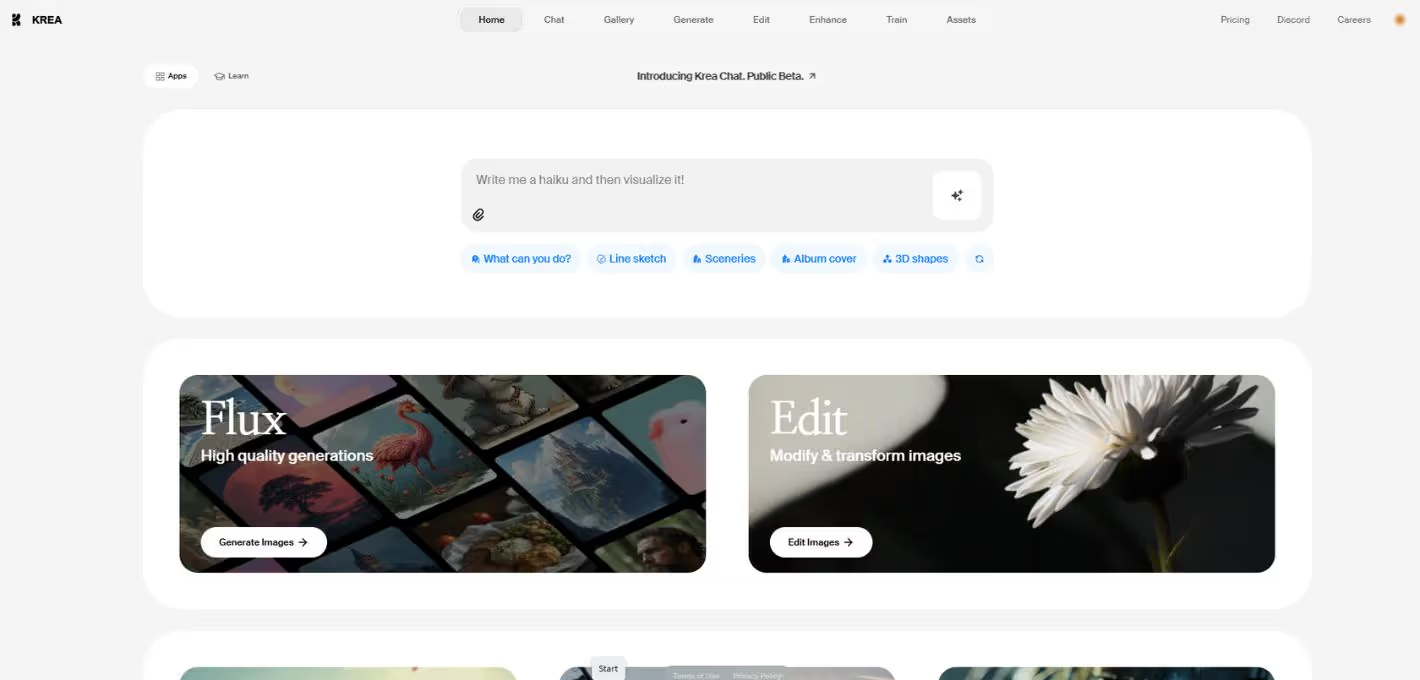
What is Krea AI?
Krea AI is a next-level AI art generator that allows users to:
✅ Generate hyper-realistic images using different AI models
✅ Create and edit videos with AI-powered tools
✅ Enhance and upscale photos for better quality
✅ Train AI models using personal images
✅ Use real-time generation for interactive creations
Think of it like Photoshop but with AI magic—you type in a description, and BOOM! Your vision comes to life.
Getting Started with Krea AI
1. Creating Your First AI Image
🔹 Step 1: Sign up for a free Krea AI account at [their official website] (Insert Link).
🔹 Step 2: Head over to the "Image Generation" tab.
🔹 Step 3: Type in a prompt—a description of what you want to create. (e.g., "A futuristic cyberpunk city at night with neon lights")
🔹 Step 4: Choose an AI model:
- Flux Model (Basic AI generation)
- Flux 1.1 Pro / Ultra (Advanced AI rendering with more detail)
- Ideogram 2.0 / Turbo (Best for high-quality text-based art and logos)
🔹 Step 5: Select an aspect ratio (Square, Portrait, or Widescreen).
🔹 Step 6: Hit "Generate" and watch AI work its magic! 🎨
💡 Pro Tip: Play around with style presets and adjust intensity sliders to customize your final image.
2. Creating AI-Generated Videos
Yes, Krea AI isn’t just for still images—it can create AI-generated videos, too! 🎥
🔹 Step 1: Go to the "Video Generation" tab.
🔹 Step 2: Upload an existing video or enter a text prompt.
🔹 Step 3: Choose effects like slow-motion, animation, or AI-enhanced filters.
🔹 Step 4: Generate your video and fine-tune it with Krea AI’s built-in editor.
💡 Best Use Cases: Perfect for YouTubers, content creators, and marketers who want to add AI-powered effects without learning advanced video editing software.
3. Using the Real-Time AI Canvas
One of Krea AI’s coolest features is its interactive AI canvas—a tool that lets you draw something and let AI refine it into a masterpiece.
🔹 Step 1: Open the AI Canvas editor.
🔹 Step 2: Sketch a rough drawing or upload an unfinished image.
🔹 Step 3: Apply AI-powered transformations (e.g., turn a simple doodle into a photorealistic painting).
🔹 Step 4: Adjust the AI strength slider to fine-tune the realism.
💡 Creative Tip: Want to mix AI art with your own touch? Start with a hand-drawn sketch, then let Krea AI enhance the details.
4. Editing & Enhancing Photos with AI
Have an old, blurry photo? Krea AI can enhance it in seconds.
🔹 Step 1: Upload your image in the "Enhance & Upscale" section.
🔹 Step 2: Choose the enhancement level (2x, 4x, or 8x upscaling).
🔹 Step 3: Select auto-enhance, color correction, or sharpening filters.
🔹 Step 4: Click "Enhance" and download your upgraded image.
💡 Bonus Feature: Krea AI can recreate missing details, making it a great tool for restoring old photos.
5. Training the AI on Your Face (For Personalized AI Art)
Ever wanted to see yourself as a medieval knight, anime character, or superhero? Krea AI lets you train the AI using your own photos.
🔹 Step 1: Go to the "Training" section and upload multiple selfies.
🔹 Step 2: Wait for the AI to process your face data (this can take some time).
🔹 Step 3: Once trained, you can generate AI art featuring your own face in different styles!
💡 Epic Use Cases: Create custom avatars, fantasy artwork, or even AI-generated portraits of yourself.
6. Logo & Pattern Generation with Krea AI
Need a quick logo or pattern design? Krea AI has a built-in branding tool.
🔹 Step 1: Choose "Logo Generator" or "AI Patterns" in the menu.
🔹 Step 2: Upload your brand logo or pick a random shape.
🔹 Step 3: Enter a style description (e.g., "Minimalist tech-inspired logo").
🔹 Step 4: Let AI generate a logo or pattern based on your input.
💡 Game-Changer: Perfect for small businesses, freelancers, and content creators looking for quick, unique designs.
Is Krea AI Worth It?
Krea AI is one of the most powerful AI creative tools of 2025. Whether you’re a digital artist, a content creator, or just someone who wants to mess around with AI, it’s a must-try tool.
🔥 Why You Should Try Krea AI:
✅ Beginner-friendly, no advanced skills required
✅ Supports image, video, and real-time AI editing
✅ Fast AI training for personal face models
✅ Can generate logos, patterns, and even stylized edits
✅ Perfect for social media, branding, and creative projects
💡 The Future of AI Art is Here! Ready to try Krea AI? Head to [their website] (Insert Link) and start creating today! 🚀
Stay inspired and keep creating with the best AI tools—only at Woke Waves Magazine!
#AIArt #KreaAI #ArtificialIntelligence #TechTrends #DigitalCreativity





